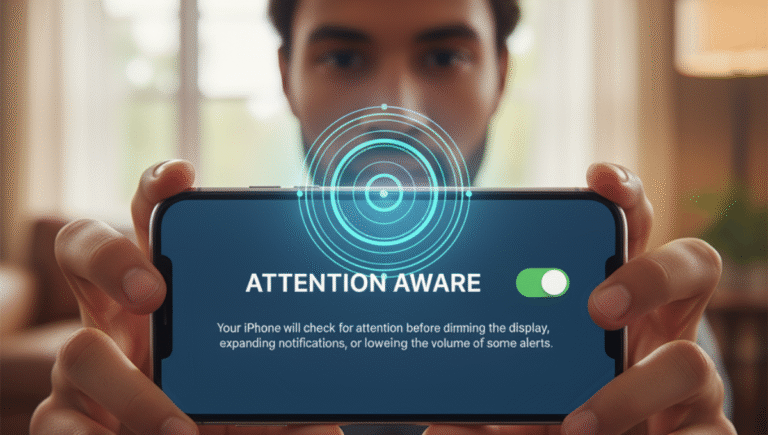In today’s digital age, smartphones have become an extension of ourselves, helping us manage our daily routines, stay connected, and access information at lightning speed. Apple’s iPhone, known for its seamless user experience and innovative features, includes a helpful setting called ‘Attention Aware’. This feature leverages the device’s sensors and Face ID technology to recognize when you’re actively looking at your phone, allowing it to adjust its behavior accordingly.
If you’ve ever noticed that your iPhone dims the display, lowers volume, or doesn’t automatically unlock when you’re not paying attention, it’s likely because ‘Attention Aware’ is enabled. Conversely, some users prefer to disable this feature for a more consistent experience or privacy concerns.
In this article, we will guide you through simple, step-by-step instructions to turn ‘Attention Aware’ on or off on your iPhone, ensuring you can customize your device to suit your preferences.
What is ‘Attention Aware’?
Before diving into the steps, it’s essential to understand what ‘Attention Aware’ does. Available on iPhone models with Face ID (like iPhone X and later), this feature uses facial recognition and sensors to detect whether you’re actively looking at your device. When ‘Attention Aware’ is enabled:
- The iPhone won’t dim the display when you’re looking at it.
- It will automatically raise the volume of alerts if you’re paying attention.
- It won’t automatically lock the screen if you’re actively viewing it.
- The TrueDepth camera system detects your gaze to enhance user experience.
This feature is particularly useful for convenience and energy savings, but some users might find it intrusive or unnecessary.
Why Turn Off or On ‘Attention Aware’?
Turning ‘Attention Aware’ On:
- Ensures your iPhone responds intuitively to your presence.
- Prevents the screen from dimming unnecessarily.
- Improves the overall user experience, especially in situations where the sensor might misinterpret your attention.
Turning ‘Attention Aware’ Off:
- Provides a consistent experience, regardless of whether you’re looking at the device.
- Useful for privacy reasons or if the sensor is misreading your attention.
- Can be helpful if you find the feature causes unintended behavior, like the screen dimming unexpectedly.
How to Turn Off ‘Attention Aware’ on Your iPhone
Follow these simple steps to disable ‘Attention Aware’:
Step 1: Open Settings
Unlock your iPhone and find the Settings app icon on your home screen. Tap to open.
Step 2: Navigate to Face ID & Passcode
Scroll down and tap Face ID & Passcode. You may be prompted to enter your passcode for security reasons.
Step 3: Find ‘Attention Aware Features’
Within the Face ID & Passcode menu, locate the toggle labeled ‘Attention Aware Features’.
Step 4: Disable ‘Attention Aware Features’
Tap the toggle to switch it off (it will turn gray).
Note: Disabling ‘Attention Aware’ means your iPhone will no longer check if you’re looking at it before performing actions like dimming the display or lowering volume.
How to Turn On ‘Attention Aware’ on Your iPhone
If you previously disabled ‘Attention Aware’ and now want to enable it again, follow the same steps:
Step 1: Open Settings
Access the Settings app.
Step 2: Navigate to Face ID & Passcode
Scroll to Face ID & Passcode and authenticate if prompted.
Step 3: Enable ‘Attention Aware Features’
Find the ‘Attention Aware Features’ toggle and switch it on (it will turn green).
Step 4: Confirm Your Settings
Once enabled, your iPhone will resume responding to your attention, adjusting screen brightness, notifications, and more based on your gaze.
Additional Tips
- Ensure Face ID is Set Up: The ‘Attention Aware’ feature relies on Face ID. Make sure your Face ID is correctly configured by going to Settings > Face ID & Passcode.
- Update Your iPhone: For the best experience, keep your device updated to the latest iOS version.
- Consider Privacy: If privacy is a concern, disabling ‘Attention Aware’ prevents your device from constantly scanning your face.
Troubleshooting
- ‘Attention Aware’ Not Working Properly: If the feature isn’t functioning correctly, try resetting Face ID or restarting your device.
- Sensor Issues: Obstructions or dirt on the TrueDepth camera can affect performance. Clean your front camera lens gently.
Conclusion
‘Attention Aware’ is a smart feature designed to enhance your iPhone experience by making it more intuitive and responsive to your presence. Whether you want to enable or disable it, the process is straightforward and can be completed in just a few taps.
By following the simple steps outlined above, you can customize your iPhone’s behavior to best suit your needs, ensuring a seamless and personalized user experience.
If you need further assistance or have specific concerns about your device, consult Apple’s official support resources or visit an authorized service provider.
Stay connected, stay aware, and enjoy your iPhone to the fullest!